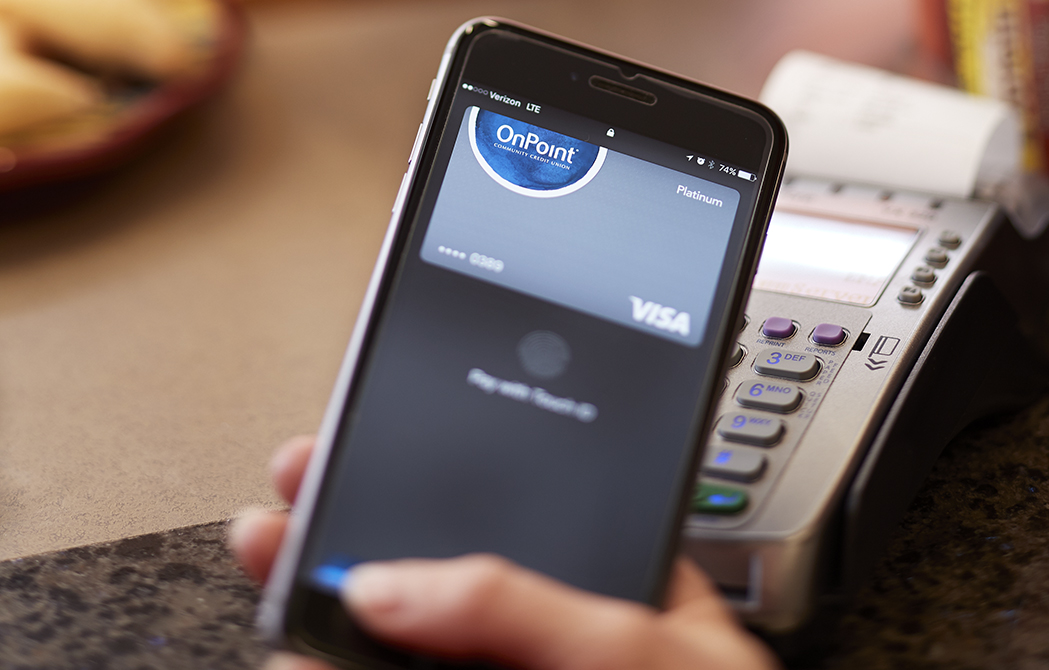
Digital wallet and contactless payments
Simple. Secure. Safe.
Contactless payments provide the merchant with a token, so your card information is never shared and remains secure. Many local stores where you already shop offer contactless payments, providing a quick and simple checkout process. Add your OnPoint debit and credit cards to your smart device to make purchases in-store, in-app or online at participating merchants.
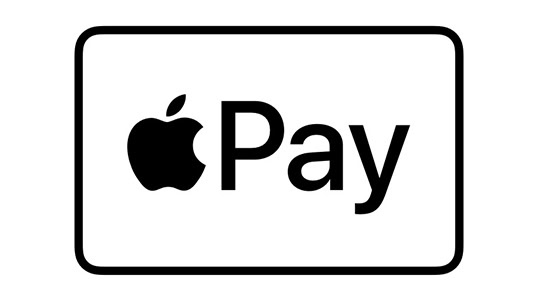
Apple Pay
To add your OnPoint card, open the Wallet app on your iPhone, tap the “+“, and follow the steps. When prompted, make your OnPoint card your default card for Apple Pay.
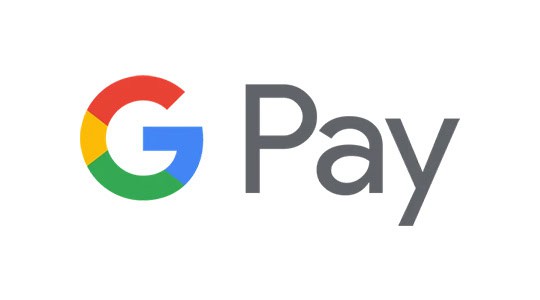
Google Pay
Open the Google Pay app on your Android device to add your OnPoint card. At the bottom, tap Payment, then “+“, select Credit or debit card and follow the steps. Use your OnPoint card every day in Google Pay – just select the card and tap Make Default.

Samsung Pay
Add your OnPoint card by opening Samsung Pay on your Samsung phone. Then tap Menu in the top left corner, select Cards, tap Add card (blue +card icon) and then tap Add credit/debit card. You can add your OnPoint card to your Favorite Cards by selecting More Options.
Tap to pay.
Easily make payments with just a tap of your card or device. Whether using a contactless card or a mobile wallet app, you can enjoy a fast, secure, and convenient way to pay.
Key benefits include:
- Convenience: No need to swipe or insert your card, or even enter a PIN for small purchases. Just tap and go!
- Speed: Transactions are completed in seconds, reducing wait times at checkout.
- Security: Contactless payments use encryption and dynamic data to protect your information. Each transaction generates a unique code, making it difficult for fraudsters to steal your details.

How it works:
- Look for the contactless payment icon.
- Hold your phone or OnPoint debit or credit card near the card terminal.
- Wait for confirmation.
- Collect your receipt.

